| View previous topic :: View next topic |
| Author |
Message |
mcm
Smart Kitteh

Joined: 10 Dec 2004
Posts: 2600
Location: w. MA, USA
|
 Posted: Sat Mar 24, 2012 8:35 am Post subject: Two computer monitors, Windows XP Posted: Sat Mar 24, 2012 8:35 am Post subject: Two computer monitors, Windows XP |
 |
|
I had this working swimmingly, then had to disassemble everything for studio renovations. When I tried to set up again I could not for the life of me figure out how I had configured the monitors so they would show exactly the same desktop. I hauled my computer fix-it guy over and he couldn't figure it out either. Does anybody with the same configuration have a screen shot they could post or send me of how they did it?
Many thanks |
|
| Back to top |
|
 |
Jacob Ekstroem
Club 300

Joined: 28 Oct 2007
Posts: 317
Location: A padded room with no windows somewhere in Scandinavia
|
 Posted: Sat Mar 24, 2012 3:55 pm Post subject: Posted: Sat Mar 24, 2012 3:55 pm Post subject: |
 |
|
Mary, if you did not change anything it should just work once you've put everything back together correctly.
I asume you have a dual output graphics card and connected the two monitors the way they used to be connected?
Anyways, this is how it works on my card:
You need to do it in the utility software for the graphics card - NOT Windows own. Mine is called "Catalyst Control Center", yours may be called something else. The feature you're after is "Cloning". Asuming it's the same on your system, you right-click the box called "Desktop 2", then chose "Clone Desktop 1 with monitor" - as shown here:

Hope it helps!
_________________
Regards,
Jacob - Danish Voice Overs (try it... it sounds really funny, too!) |
|
| Back to top |
|
 |
mcm
Smart Kitteh

Joined: 10 Dec 2004
Posts: 2600
Location: w. MA, USA
|
 Posted: Sat Mar 24, 2012 7:10 pm Post subject: Posted: Sat Mar 24, 2012 7:10 pm Post subject: |
 |
|
Thank-you very much Jacob. That must be what I did. Renovations aren't over so I'm not setting up yet but I want to be ready when the time comes.
I hadn't changed a thing so that's a mystery.
Lesson learned (funny how many times I have to learn it) - describe the setup in my "what I did" log, and save screenshots. |
|
| Back to top |
|
 |
mcm
Smart Kitteh

Joined: 10 Dec 2004
Posts: 2600
Location: w. MA, USA
|
 Posted: Sat Mar 31, 2012 4:36 pm Post subject: Posted: Sat Mar 31, 2012 4:36 pm Post subject: |
 |
|
I set up the computer again and once again, simply could not figure out how I'd set it up before. Finally, after a few hours of fiddling, I did a system restore to a point prior to dismantling the setup.
   
Why oh why did I not think of that sooner?
I've now saved a bunch of screen shots.
Criminy. |
|
| Back to top |
|
 |
Chuck Davis
M&M
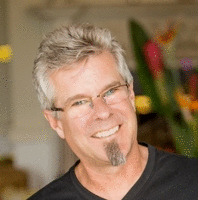
Joined: 02 Feb 2005
Posts: 2389
Location: Where I love to be...Between the Vineyards and the Cows.
|
 Posted: Sun Apr 01, 2012 5:15 am Post subject: Posted: Sun Apr 01, 2012 5:15 am Post subject: |
 |
|
Sounds like you've already figured it out but....for future reference...
It's easy to get to the graphics dialogs. Just right click anywhere on the desktop. Choose "properties", then "display". You should see both monitors at this point. Choose to "extend desktop" onto the second monitor.
_________________
Wicked huge.....in India.
www.chuckdaviscreative.com |
|
| Back to top |
|
 |
Jacob Ekstroem
Club 300

Joined: 28 Oct 2007
Posts: 317
Location: A padded room with no windows somewhere in Scandinavia
|
 Posted: Sun Apr 01, 2012 8:01 am Post subject: Posted: Sun Apr 01, 2012 8:01 am Post subject: |
 |
|
| Chuck Davis wrote: | | Choose to "extend desktop" onto the second monitor. |
Yes, but that would simply etende the desktop, not clone it. I believe that was what Mary was after: "I had configured the monitors so they would show exactly the same desktop."
_________________
Regards,
Jacob - Danish Voice Overs (try it... it sounds really funny, too!) |
|
| Back to top |
|
 |
mcm
Smart Kitteh

Joined: 10 Dec 2004
Posts: 2600
Location: w. MA, USA
|
 Posted: Sun Apr 01, 2012 3:18 pm Post subject: Posted: Sun Apr 01, 2012 3:18 pm Post subject: |
 |
|
Exactly Jacob - extending did not clone the desktop for me.
At least until I replace my computer, I should be all set as long as I can remember System Restore  |
|
| Back to top |
|
 |
|






